Clearing Your Cache
Huh? What is a cache?
A cache is a space on your computer, where the internet stores files so that it doesn’t always have to go up to the web server to get the file. This makes your web site run a lot quicker. Usually it’s a good thing. Except when it is not.
Often in coding, you’ll wonder why your changes aren’t showing up in your webpage. This happens more with CSS then HTML so expect it there. What to do? Clear your cache!
We’ll describe how below for Firefox and Chrome. If you use one of the others or the text below doesn’t work – this article is a great resource for all of the main browsers.
Firefox
Click on the icon with three horizontal lines in the top right corner of your browser.
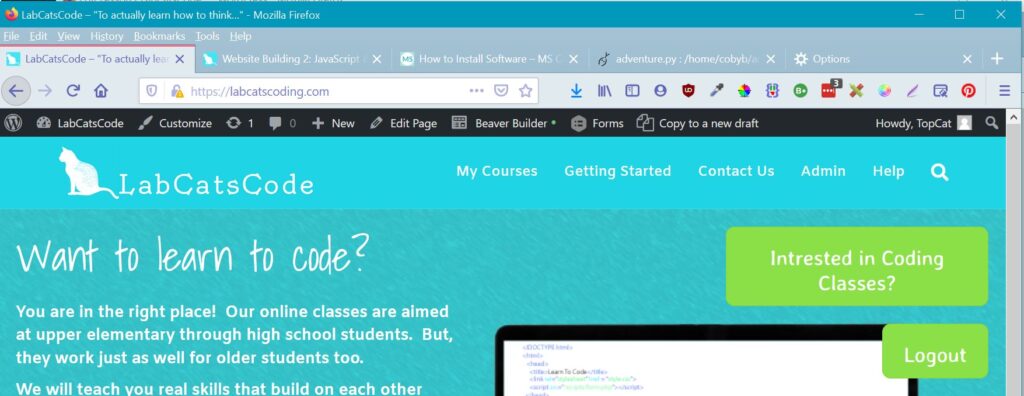
A drop down menu will appear – click on the Options link.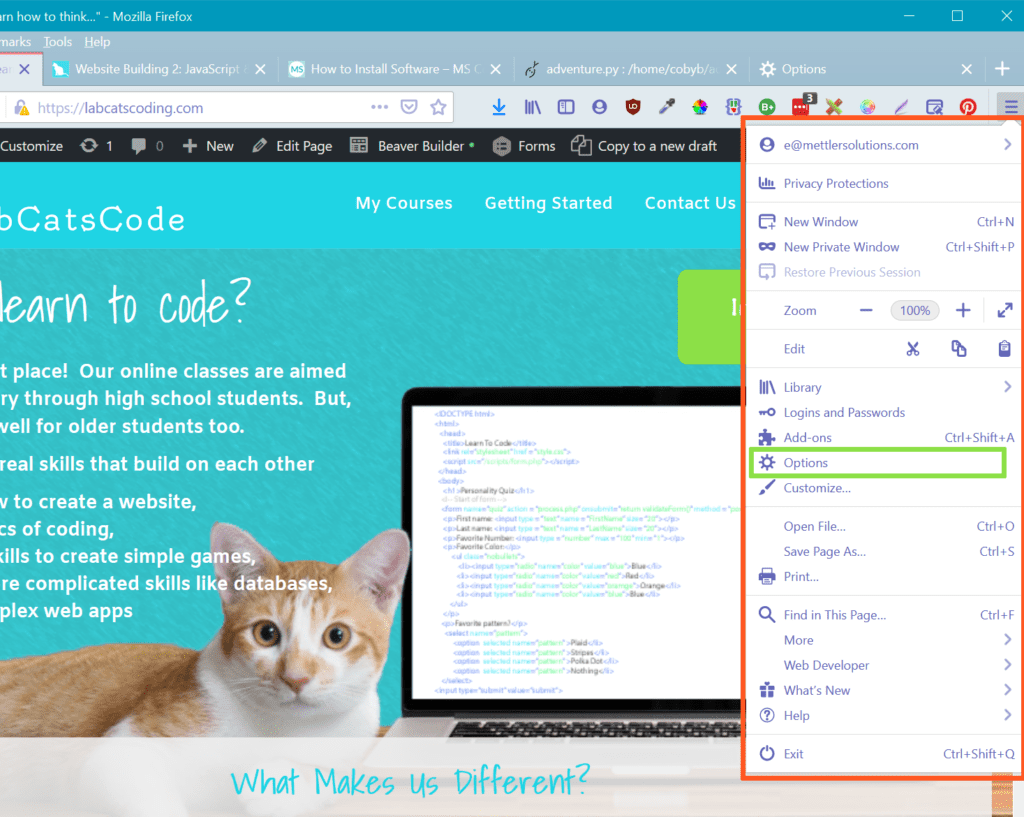
This screen will be displayed – click on the Privacy & Security link in the left hand column.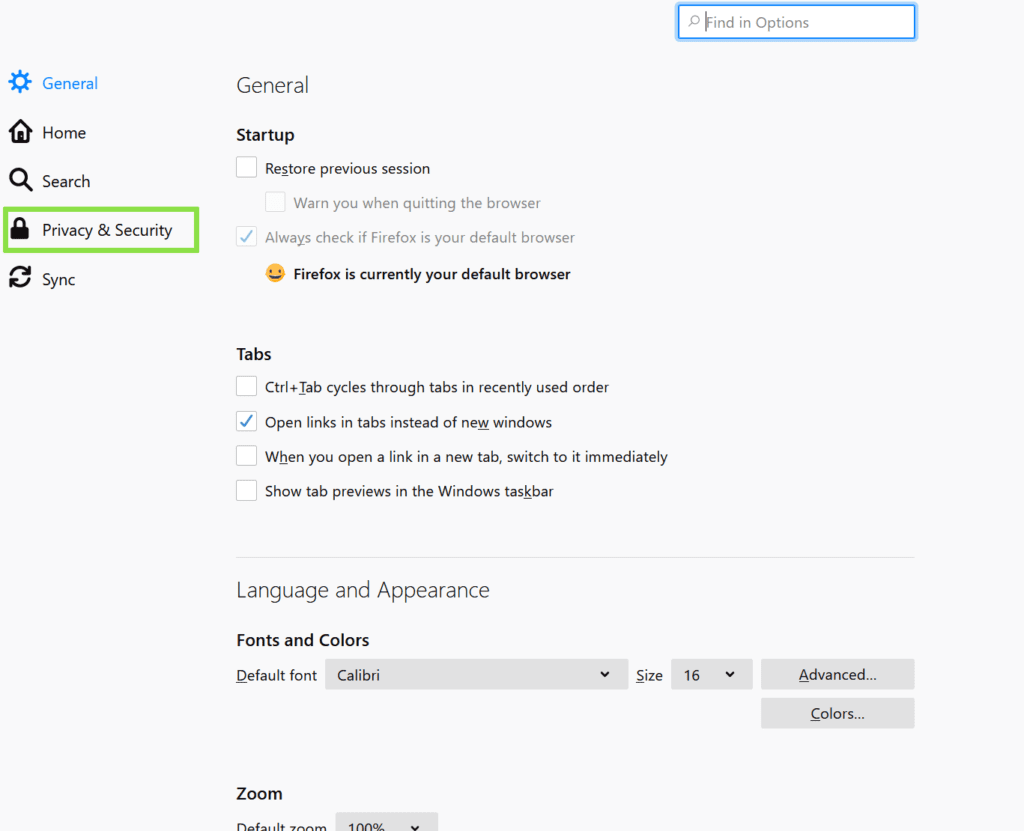
Then click on the Clear Data button that appears down the screen.
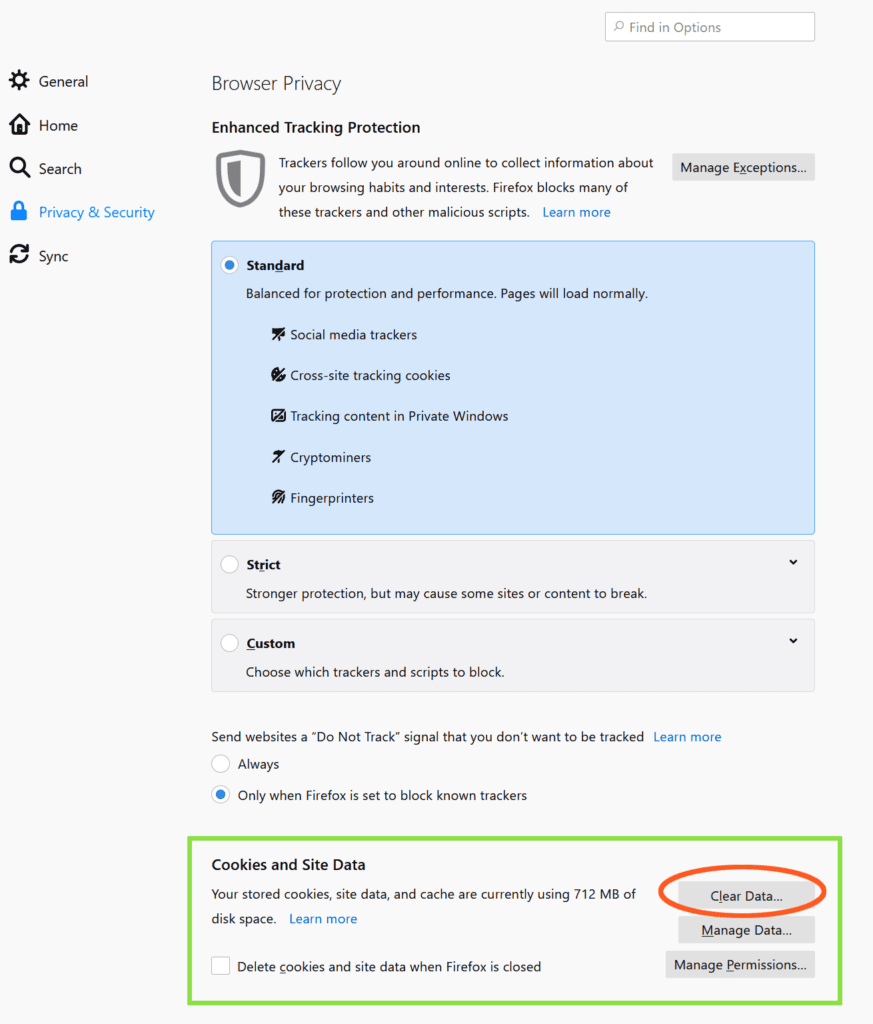
A popup window will appear. You only need to have Cached Web Content checked. Then, click the Clear button. 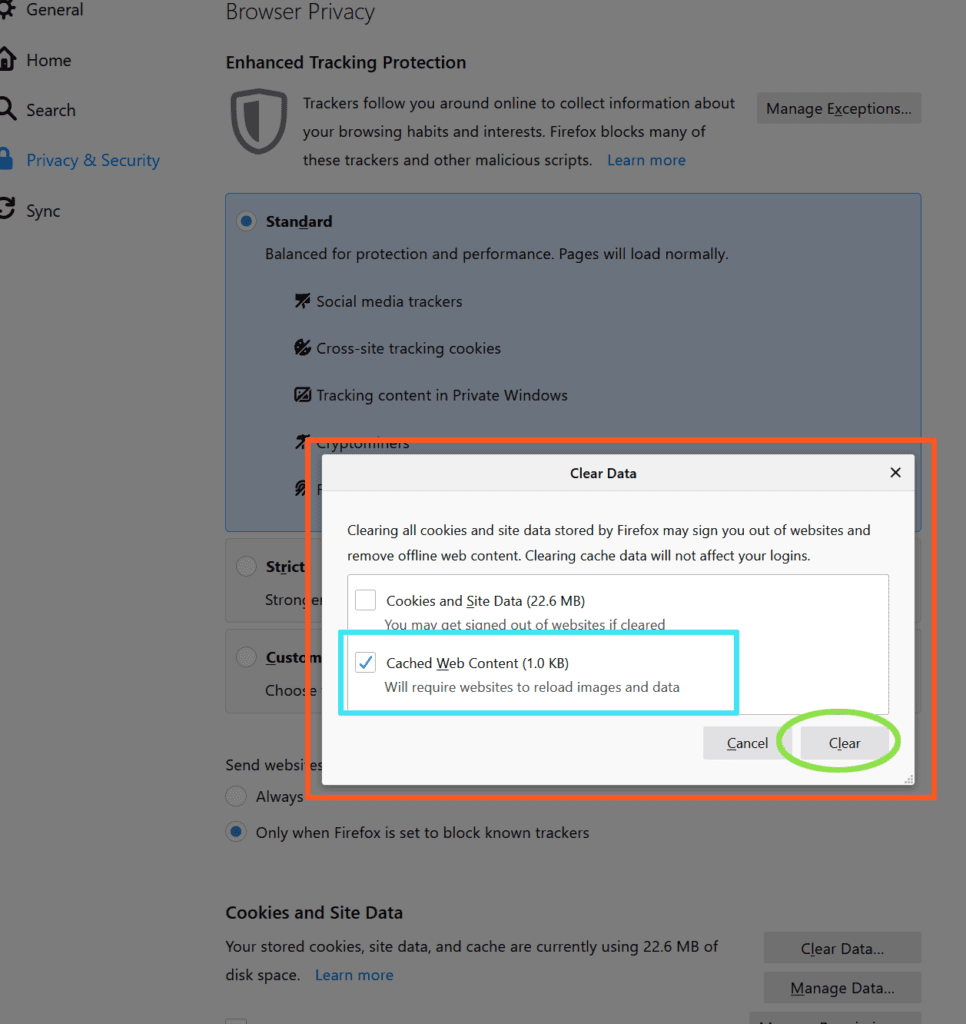
Go back and refresh your web page.
Chrome
In your Chrome browser – click on the three vertical grey dots in the upper right corner of your browser. They are circled in bright orange here.
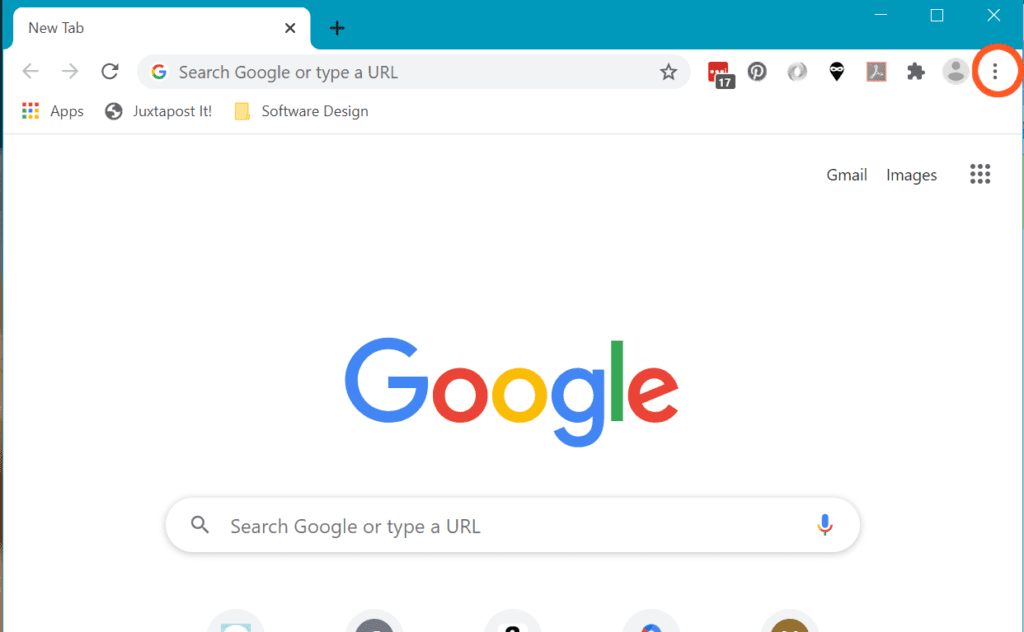
A drop down menu will appear – select the More Tools option.
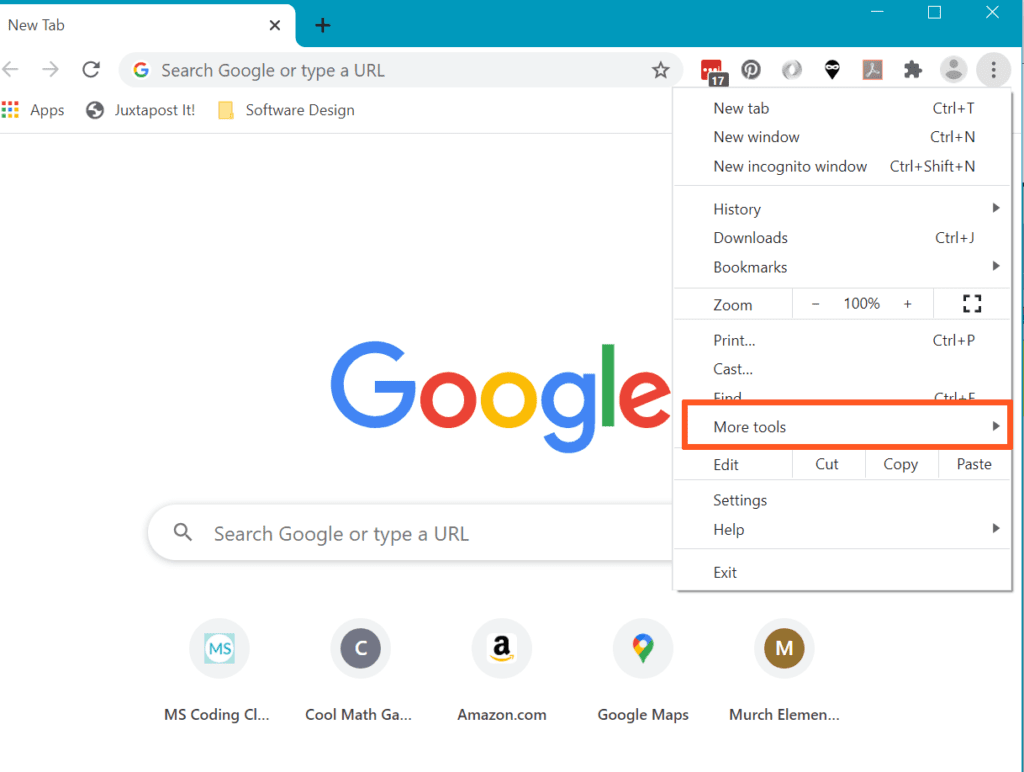
Another drop down menu will appear, select the Clear browsing data… option.
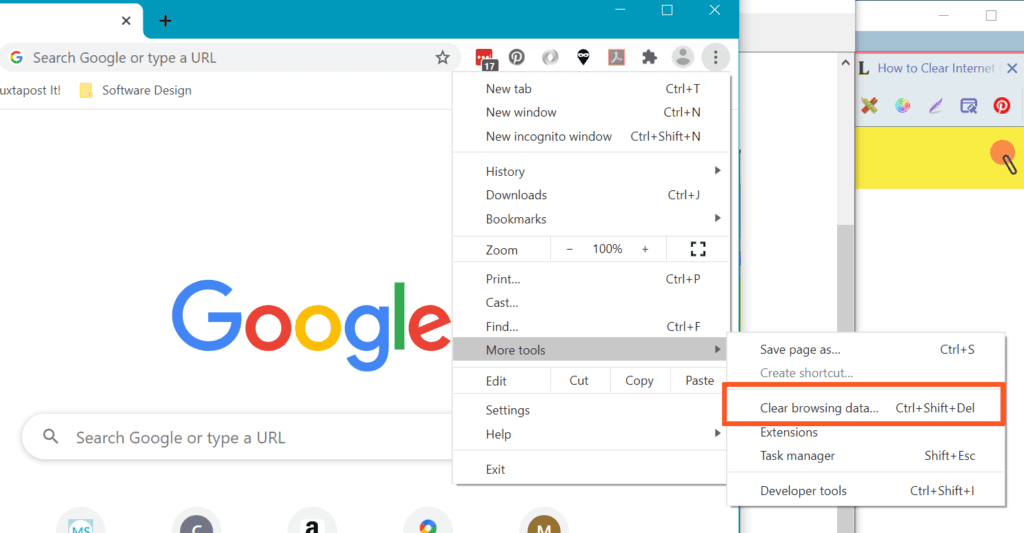
A pop up window will appear. You only need to make sure the last check box – in the orange box – is checked for Cached images and files. Then click the Clear data button.

Then go back and refresh your web page.
